How to generate RRR code for NOUN?
This question is very popular amongst the students of the National Open University of Nigeria. If you are one of them then congratulations - you will find the answer right now. The generation of the Remita Reference number is not a complicated process. Continue reading to learn how to do it!

About Remita

Before the generation of the NOUN Remita Retrieval Reference number, let us find out more about what it is. Remita is often used for fee payments and admission processing by Universities like the National Open University of Nigeria.
It is an e-Payment and e-Collections solution on a single multi-bank platform. In general, there are over 500 Billion Naira worth of transactions done on the platform every month. It may be used by public and private sector organizations or individuals.
The primary functions of Remita are:
- Automating Payroll and delivering the payslips to staff;
- Receiving fund through Debit/Credit cards or any branches of all banks;
- Allowing you to make payments from all accounts in all banks.
You can use Remita in different ways. The most common ones are:
- Paying Vendors and suppliers;
- Paying a Federal Government Agency;
- Paying friends or relatives;
- Buying JAMB forms;
- Paying pensions.
You can also generate the NOUN Remita Retrieval Reference (RRR) Number. What a coincidence, right?
How to generate the NOUN Remita Retrieval Reference (RRR) Number?

READ ALSO: Oldest university in Nigeria
The process is easy and won’t take a lot of time. In order to generate the NOUN RRR number you should follow the steps below:
1. First, go to the National Open University of Nigeria website. http://nouonline.net
2. In the menu bar, find “Student Login” and Click on it.
3. You must have an account in order to proceed. If you have it, enter the login information and click “Submit.”
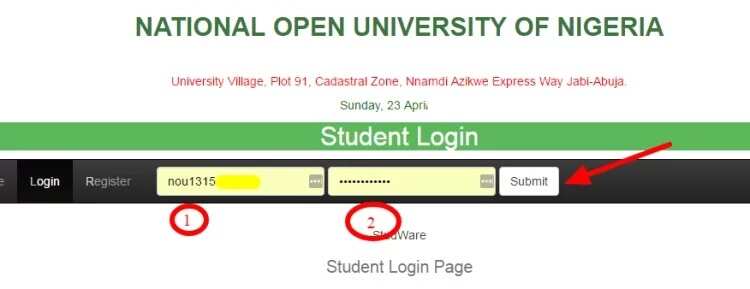
4. If you don’t have the account, click the “Register” button.
5. Enter the needed information, click “Submit” and then log into the system using your new login details.
6. Next, you will see the StudWare information area. Find “Manage Wallet.”
7. Choose the option “Load wallet” from the drop-down menu.
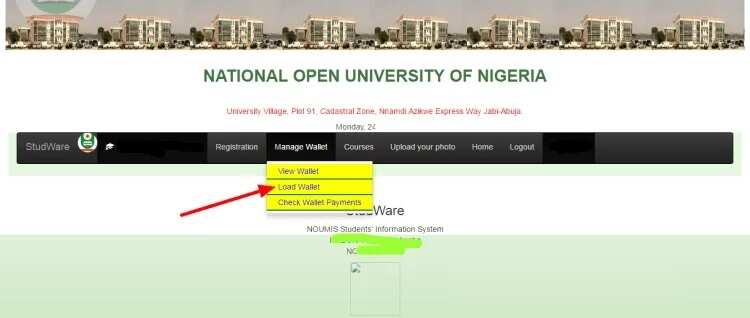
8. You will see the Account funding form. Fill it with the required information.
9. Choose the payment type. Click “Pay” and proceed with the instructions according to your payment type.
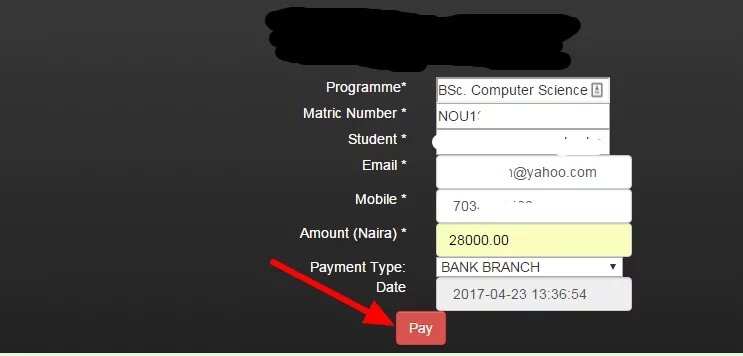
10. Go to the main page of your portal. The information about the paid fees will be reflected there.
When the RRR code is generated, you will immediately get a message to your mailbox. Don’t forget to check it! The code is a 12-digit number and it doesn’t expire until you make a payment.
How to check if my Remita Retrieval Reference number was generated?
If you want to check whether your RRR is generated then do the following:
1. Go to the http://nouonline.net
2. Log in to the student portal account.
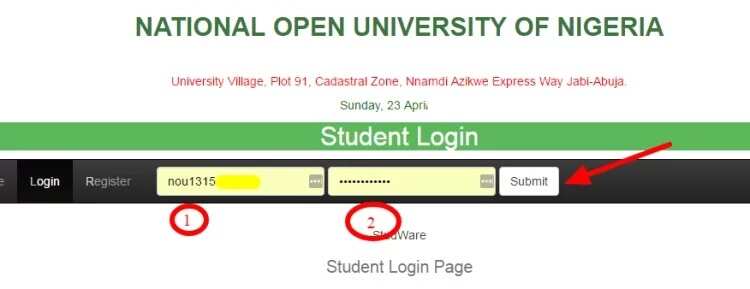
3. In the StudWare information area, find “Manage Wallet.”
4. Choose the “Check wallet payments” in the drop-down menu.
5. Enter your matric number and the RRR code that was sent to your mailbox.
6. Click “Check Wallet Payment.”
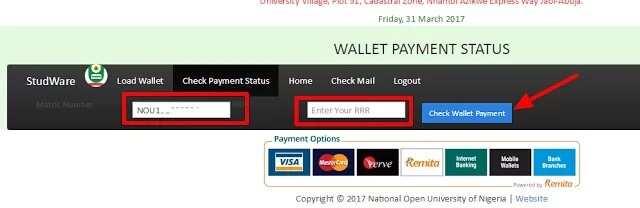
Now you know the status of your RRR number. But what if it says “The RRR not found..”? Don’t panic! There might be some issues, but we know how to deal with them. Do the following:
1. Go to the NOUN homepage.
2. Click on the RRR check in the StudWare information area.
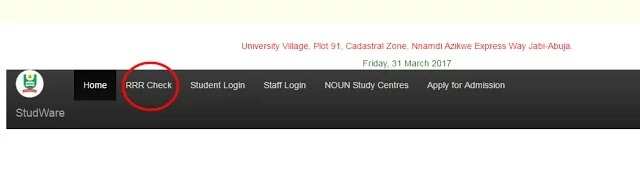
3. Enter the generated RRR code that you've received earlier in the mail and choose your payment category (for example wallet funding). Click on “Check.”
4. You should see a message about the successful transaction with your RRR number, the amount paid, date, category and your order ID.
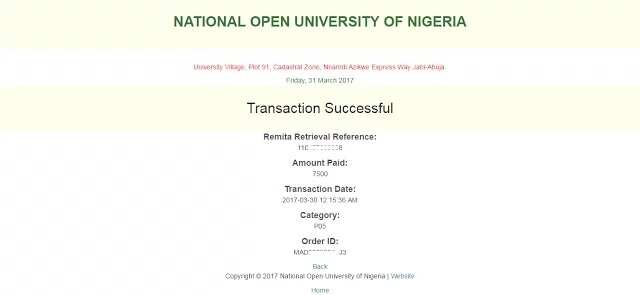
5. Re-login, go to “Manage Wallet” and “Check Wallet payments.”
6. Enter the needed information and click “Check Wallet Payment.”
Now you should receive a message like “Payment record found on Table17a.”
Success! We told you that the process is quite simple. Now you can register for your courses or exam.
READ ALSO: What is the biggest obstacle to saving and investing money?
Source: Legit.ng




